Apple goes all in on multi-touch gestures in its new OS
Computerworld - Apple has finally unleashed OS X 10.7 Lion, the revamped operating system for the company's desktops and laptops. Lion is the latest in a string of major OS revisions released over the past 11 years, and this newest cat borrows some tricks from Apple's mobile lineup.
Lion also brings email threading to Mail with a new "Conversation" view. In this view, all replies to a message are grouped together by default, with the most recent response shown at the top of the Inbox listing. (The messages are numbered to help you follow the thread.) Clicking on "See More" in a message unfolds the rest of the email thread so you can quickly scan multiple replies to a single message.
Email conversation
Mail now has email threading with a new "Conversation" view of messages. (See full visual tour.)
And Mail picks up the ability to set up Out of Office messages by right-clicking Exchange accounts, as well as support for Exchange 2010.
Safari 5.1 now supports the gestures used in the iOS version, including pinch and tap-to-zoom. Unlike mobile Safari, the Lion version also allows you to swipe back and forth through your Web page history. Swipe to the right with two fingers to go back to the last page you were on, or swipe left to move forward. It makes for fast viewing of Web pages as you flip back and forth with just the flick of two fingers.
Safari downloads
Safari now sports a downloads icon in the upper right-hand corner of the browser window. The button shows the status of a download while it's taking place. (See full visual tour.)
Like other Apple apps, including Mail, Safari gets the scrolling bounce effect to indicate that you've scrolled as far as you can. There's also a new animation that "shoots" a download into the new Downloads button in the upper-right corner of the Safari window. This button shows the progress of your download with a blue status bar that gradually fills. Clicking on it displays a pop-up list of recent downloads. You can click on the magnifying glass to view an item in the Finder, or you can drag the item from the list and put it in any folder you want.
Full coverage: Mac OS X Lion
Safari also gains a new feature called Reading List -- something mobile Safari users can look forward to in iOS 5. This feature allows you to mark items to read later on, not unlike Instapaper, though it doesn't actually save them for later offline reading. It simply saves the link in a panel that slides out from the left when you click on the little eyeglasses icon in Safari's Bookmarks bar.
While Reading List has the advantage of being built into Safari, Instapaper offers more options, such as adjustable fonts, folders for organizing articles and a dark mode for night-time reading. If you try Reading List and like it, you should definitely check out Instapaper, since it's more powerful. It would be smart of Apple to add Reading List syncing when it rolls out iCloud this fall; that way, bookmarks saved on one device could be synced so they showed up on others.
Under the hood, Safari gets graphics acceleration for certain tasks, sandboxing for better protection against malware, added CSS3 standards support, and support for MathML, which can display notations on websites that use it.
Odds and ends
Not all of the changes Apple made in Lion involve glitzy new features or apps. Many fall into the "let's polish the OS" category. Here's a rundown of several that deserve mention:
* The main login screen now offers more information -- battery life percentage and plugged-in status indicator, Wi-Fi signal strength and status, as well as the time -- and the login screen that appears after your screen saver kicks in is now a streamlined box showing your account picture, username and password.
* Since Lion is a download-only update, there's no DVD to use if you need to reboot your computer and troubleshoot problems. So Lion creates a "Recovery HD" partition with everything the Mac needs to repair or restore itself -- even from a Time Machine backup. Plus, it has Safari in case you need access to online support documents. The recovery partition can be accessed by holding down the Option key when booting up.
* Almost every Apple app can go full screen, similar to the way an app on the iPad takes up the whole screen. Just click on the arrows in the upper-right corner of application windows. Strangely, Apple's own TextEdit does not yet have this option. Note: Full-screen mode doesn't work well with multiple monitors, as the feature works only on one screen. If you have two screens, one shows your desktop Spaces and apps; the other is simply blank.
* OS X now supports systemwide autocorrect spelling, something already in iOS.
* Various accounts are now grouped together in a system preference called "Mail, Contacts and Calendars." (It also stores preferences for iChat and third-party apps.)
* The Security & Privacy preference pane gets a few new privacy options, including one that allows you to turn on and off the transmission of diagnostic information to Apple and one that limits which apps use Location Services.
Security & Privacy
Users have more control over security and privacy preferences in Lion, including whether to send data to Apple and enable location services. (See full visual tour.)

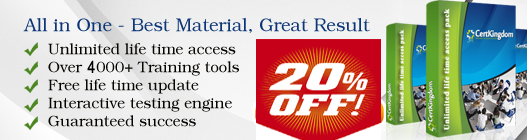
No comments:
Post a Comment