You don't need to spend money to keep a Windows computer running in top form. Here's how to fix, clean and maintain Windows using programs you can download now for free.
The following software and tips generally apply to Windows 7, Vista and XP, and are listed in the order you should use them for the first time on a computer you suspect may be infected with malware or running slower than it should.
1. Update Windows itself with Windows Update.
Though this should be a no-brainer, many Windows users don't install the latest updates for the OS provided by Microsoft (which are usually issued every Tuesday). Either they ignore the update notices that Windows sends them, or their Windows setup doesn't have automatic updating turned on. But ensuring that your installation of Windows has the latest updates and patches is one of the easiest ways to keep it functioning well.
That said, we're partial to not having Windows set to automatically download and install updates. After all, you could be using your computer online when unexpectedly both your Internet connection and computer slow because Windows is downloading and installing updates. Instead, we prefer leaving the automatic updating feature off, and visiting Windows Update once a week to manually check for updates.
2. Scan for malware with Malwarebytes Anti-Malware.
Chances are, if you cannot visit the official Malwarebytes site (either the domain is blocked, or you're forwarded to another domain), then your Windows system has already been infected by malicious code. That is a testament to how effective Malwarebytes Anti-Malware is -- many malware writers try to block you from using this specific tool.
If you're trying to clean out malware from an infected Windows computer that is obviously preventing you from visiting the Malwarebytes site: You'll have to download the tool from another, un-infected computer and copy its installation file onto a USB flash memory stick or USB external drive. We suggest renaming the Malwarebytes Anti-Malware installation file to whatever you like before you run it on the infected Windows computer -- there have been malware known to delete the installation file, recognizing that it's Malwarebytes' tool by its file name.
Furthermore, even if you can successfully install Malwarebytes Anti-Malware, the malware may immediately delete the executable (mbam.exe) before you have a chance to start it. If that's the case, you'll then have to copy over mbam.exe from another computer, renaming it first to another name of your choosing, and then clicking on it directly to run it on the infected computer.
Can't use the USB ports of the infected Windows computer because the malware has blocked access to them? Try copying the installation file to a writable CD or DVD. The malware has managed to prevent you from even accessing the infected computer's media disc drive? Then you'll have to physically take out the hard drive from the infected computer, connect it to another Windows computer as a slave or external drive, and have this second system run Malwarebytes Anti-Malware to scan and clean the drive.

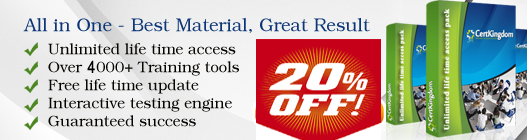
No comments:
Post a Comment