The onscreen keyboard is also awkward. It floats to the side, so you have to pull it out when you want it. Some applications let you open the keyboard via a button, but none opened it automatically when I clicked a text field as Android tablets, the RIM BlackBerry PlayBook, and the iPad all do. The keyboard works just like a physical model -- no keyboard layout changes to get used to, as in competing OSes, but given its small size and floating nature, you can't use it for touch-typing. At least the buttons were decently sized. I also tried the pen input capability: That was a painful experience, as the "ink" was slow to appear, and the translation to text was highly inaccurate. Frankly, pen input is good only for checking off boxes in a forms-oriented app.
The ViewPad could be used as a portable PC into which you plug a keyboard, display, and mouse most of the time and use as a tablet rarely. But the slow performance would render that unworkable -- better to get a small laptop.
The awkward Android experience
When you boot into Android on the ViewPad, you'll immediately notice how much more responsive the Google OS is than Windows 7. The ViewPad runs a custom version of Android OS 2.2, a smartphone edition of the OS rather than the "Honeycomb" Android 3.0 OS for tablets. (Until mid-May, the ViewPad came with the creakingly old Android OS 1.6, which you can upgrade through a complex procedure that requires an external keyboard.)
I didn't care much for the Android 2.2 OS in Samsung's Galaxy Tab, but Samsung's is a better edition than ViewSonic's customized version.
First, the tablet's three physical buttons don't correspond to the four standard Android smartphone buttons, so it's a major relearning if you've used other Android devices. The most frustrating issue is the location of the Power button, which corresponds to the location of the Search button on Android smartphones. Its placement next to the ViewPad's Home (which corresponds to standard Android's Home) makes it very easy to accidentally press, shutting down the device. The Home button works as the Back button; it does not toggle between Home and applications as the standard Android Home button does. Fortunately, the Enter button does correspond to the Menu button that would be in the same location on a standard Android smartphone. There is no button where Search would be; that's not really an issue as other Android tablets don't have this button either.
The soft buttons generally don't correspond to the standard Android buttons either. Home works as expected, but the button where Back would be opens the File Manager, and the button where Menu would be opens a Facebook app called Skyfire.
The ill fit also appears elsewhere. For example, when you tap a text field in various apps, the keyboard displays as you would expect, but it's very hard to tap accurately on a keyboard that's stretched horizontally and compressed vertically. Often your screen is replaced by a black area that contains just the text field, with most of the context removed. It's disconcerting and confusing. (You usually need to tap Next or Done to get back to your original screen and move to the next text field.)
The fact that the ViewPad runs a smartphone version of Android instead of the tablet version really shows when you do things like check email in horizontal (Landscape) mode: The window is way too wide for the single-column layout; text is hard to read at such column widths, especially in the white-on-black text display that most apps employ. The tablet version of Android would make better use of that larger screen, showing your list of messages in one pane and your selected email in another, for example.

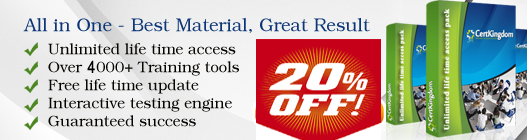
No comments:
Post a Comment