Working with the Office 365 beta
Before you jump into the beta, you need to decide if you're going to try testing Office 365 as a Small Business or as an Enterprise. The primary difference between the two is in your level of familiarity with the server apps. If you've never dabbled with Exchange, SharePoint, or Lync, choose the Small Business option. If the server stuff's old-hat and you're mostly wondering how (and how much) you'll move from your own servers to Microsoft's, go with the Enterprise beta.
Setting up the beta is not difficult, although the sequence is a bit confusing. Here are the steps you should follow for the Small Business beta.
Microsoft sends you a message saying you've been accepted into the beta. You click on the link to go to the sign-up site and fill out a form. That form allows you to set up a new domain name you can use during the beta; for this review I chose AskWoody.onmicrosoft.com. Enter a few more details and a password, and the sign-up site whirs for a bit, churns out an email message headed to your email inbox with a Microsoft Online Services user ID and temporary password, and puts you on a page that looks very much like the standard Office 365 portal page.
InfoWorld preview: Office 365 beta
If you already have Office 2010 installed, the initial sign-up will drop you onto a page similar to this one, which steps you through the beginning Admin activities.
Save yourself some time and bring up the Quick Start Guide, linked in Step 1 under "Start here" in the screen shown above.
In the Quick Start Guide, you find a link to go to the Office 365 sign-in page. When you receive the email with your new Microsoft Online Services user ID and password, go to the sign-in page and enter them. After a forced change of the password, you see a Downloads page.
InfoWorld preview: Office 365 beta
Before you go off into the Admin activities, get your downloads all set up.

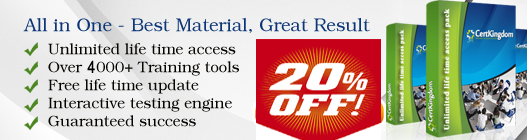
No comments:
Post a Comment