When you need to quickly find matching records in your data, you could sort the list, then add a filter — but you can accomplish the same thing in three steps using Excel’s shortcut keys.
For example, if you keep track of all your orders for a certain month in an Excel worksheet, here’s how to find out which orders go to the 08004 zip code.
1. In the Zip Code column of your Orders worksheet, click on the first cell that contains 08004.
2. Press [Ctrl][Space] to select the entire column.
3. Press [Ctrl][Shift][\].
Excel selects all the orders that do not match the active cell, making orders with the 08004 destination easily visible.
You can also use shortcut keys when evaluating row data. For example, say you held 48 sales promotions during the past 12 months. You list each promotion in Row 1, starting in Column B; you list each sales region in Column A. For each promotion, you enter the response rate for each region. To find out which promotions had an 80% response rate for the North Region, follow these steps:
1. In the North Region row, click on the first cell that contains 80.
2. Press [Shift][Space] to select the entire row.
3. Press [Ctrl][\] in a selected row.
Excel selects all the cells that did not match the active cell so you can see which promotions had an 80% response rate.

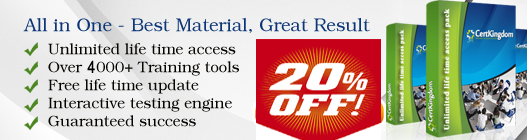
No comments:
Post a Comment